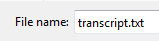- The Web setting in Camtasia's Production Wizard is good to use, though any of the settings will work.
- Within Los Rios Gmail and Google Apps, go to Drive and Docs.
- Click the Upload button and navigate to the folder that holds the production results from Camtasia.
- Select the movie file, which will be the largest file. The "Upload settings" options do not affect video upload, so click the Start upload button.
- When the upload finishes, click the name of the file to go to its page within Los Rios Google Drive.
Note: Depending on whether it has been processed enough to display a preview, the Open file button may need to be clicked. - On the video's page, click the Share button and change its "Sharing settings" to Anyone with the link and then click Save and then Done.
Note: The option to limit it to Los Rios sounds good in theory, but the authentication process for users adds a cost to entry (extra clicking and typing usernames and passwords) that may mitigate the perceived enhancement to security. - On the File menu for the video page, there is an option to "Prevent viewers from downloading." This does not prevent viewers from recording the video using another device.
- On the Edit menu for the video page, click the option to "Manage caption tracks..." and then click the button to "Add new captions or transcript" and then click "Select file."
- There are two ways to add a caption track:
- If all that is available is a transcript (must be a plain text file), select it and click the Upload button. Google will convert the transcript into captions.
- If the video is already captioned within Camtasia, export the caption file by selecting the Captions tool and clicking the "Export captions..." button to create a caption file (must be a SubRip file) to select and click the Upload button. Google will apply the captions.
- Processing the video and the caption may take a few minutes, but at any time you can grab the embed code. From the File menu on the video page click "Embed this video..." to get the embed code. You can also get the link to share by clicking the Share button.
02 October 2013
Use Google Drive to Host Videos Created with Camtasia
Los Rios Google Drive is a good option for hosting videos that were created using Camtasia. Google will convert video formats a streaming format that can be viewed on mobile devices, and Google will handle the timing for converting a transcripts into captions. If the video was captioned in Camtasia, the caption file can also be imported into Google Drive.
Subscribe to:
Posts (Atom)