The screenshots for these steps are taken from the Google Chrome browser.
- Start by opening the Drive application on your Los Rios Gmail and Google Apps homepage.
- Drag the file from your local computer on to the Drive browser window. The file will upload and appear in your list of Drive files.
- Right-click on the uploaded file and click on Share.
- On the "Share with others" dialog box, click on Advanced and then click on Change... on the "Sharing settings" dialog box,
- On the "Link sharing" dialog box, click on the button for On - Public on the web and then click Save. This setting will make the easiest experience for viewers.
- The "Sharing settings" dialog box will have the link to your file selected; you can press the keyboard command to copy the link (Ctrl + C). You are now ready to send that link to your file.

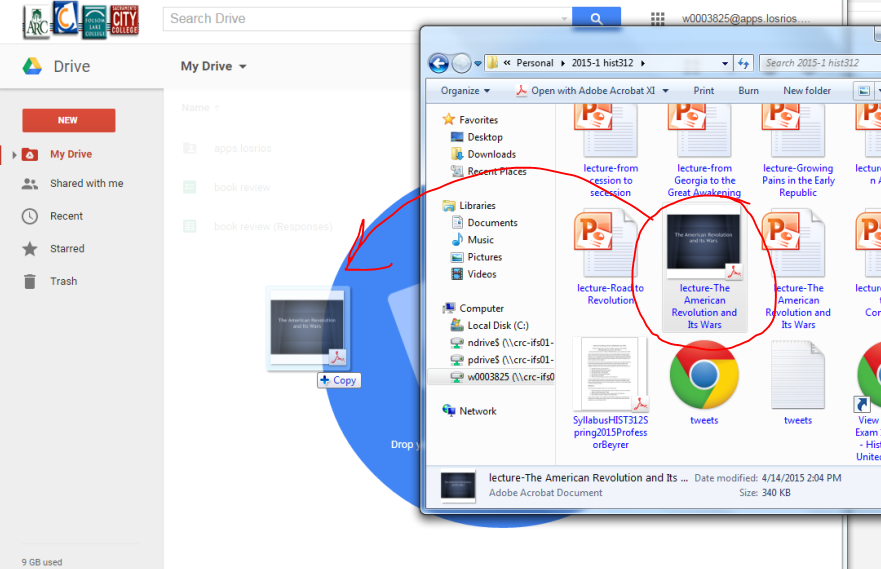




No comments:
Post a Comment